This tutorial will guide you through the process of tracking users who visit your contest landing page.
- Open Google Analytics and log in with your Google Account. Go to the admin page (bottom left corner)
- Click on “Create Property”:
- If you want to stream the user data to an existing property, just skip to paragraph “Stream to an existing property“
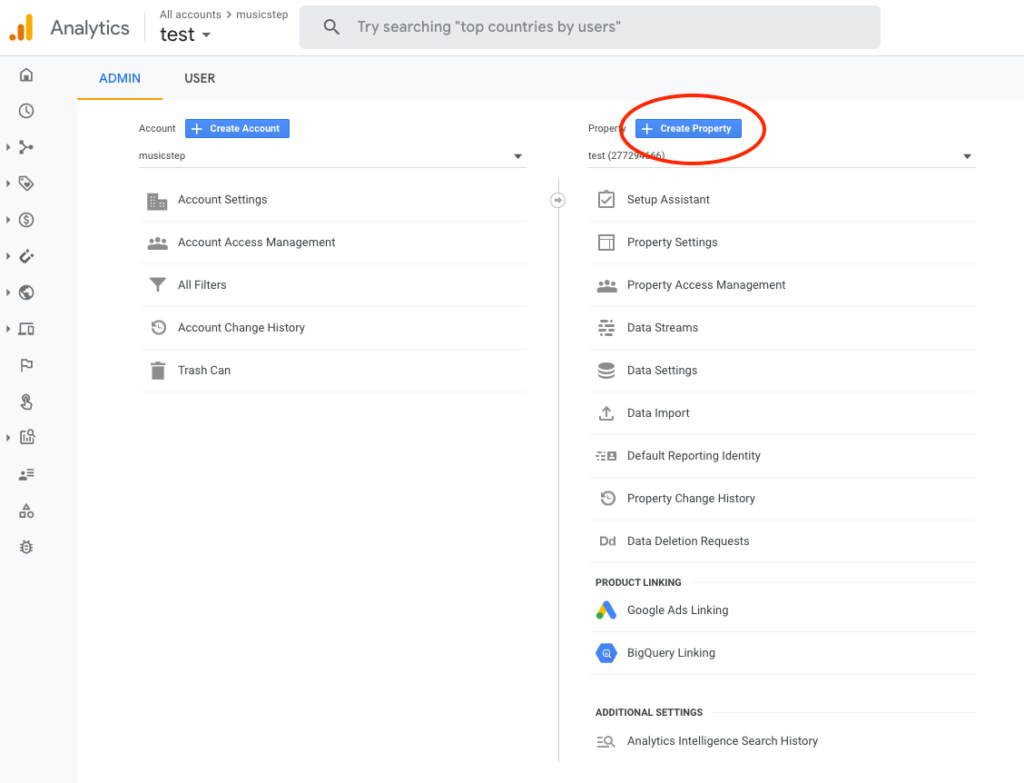
3. Fill out the information needed to create a new property and click on “next”:
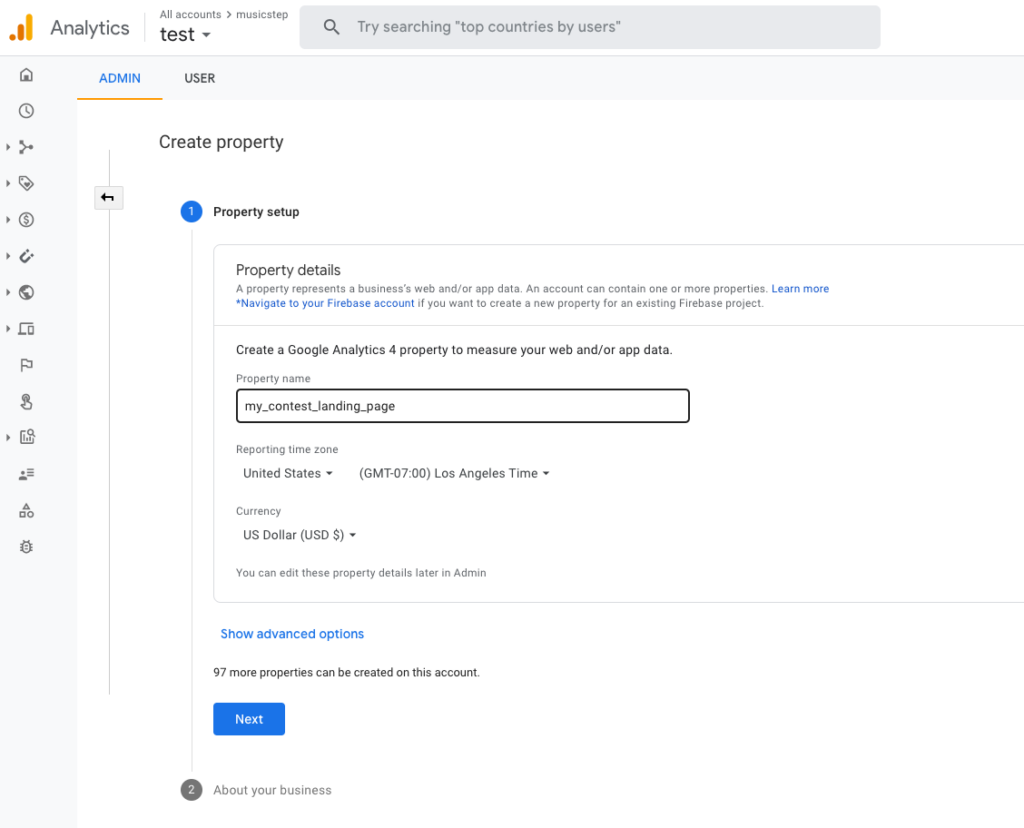
4. Describe your business (You can leave it blank). Click on “create”:
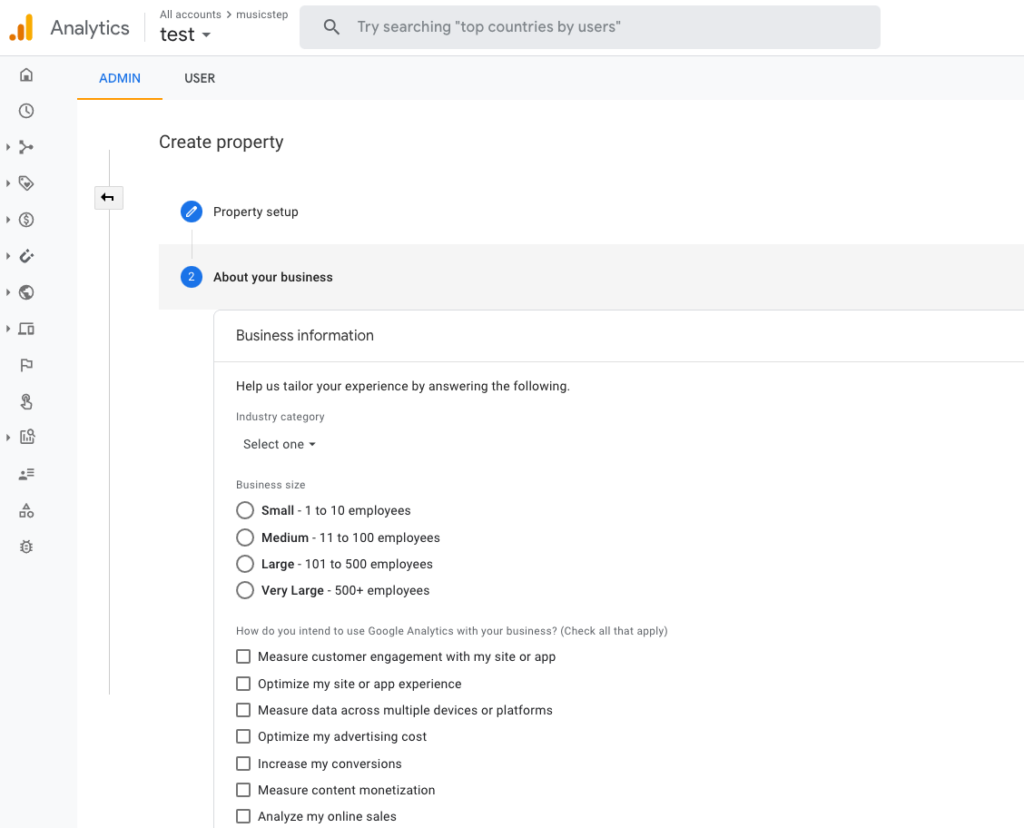
5. Select “web” as your platform.
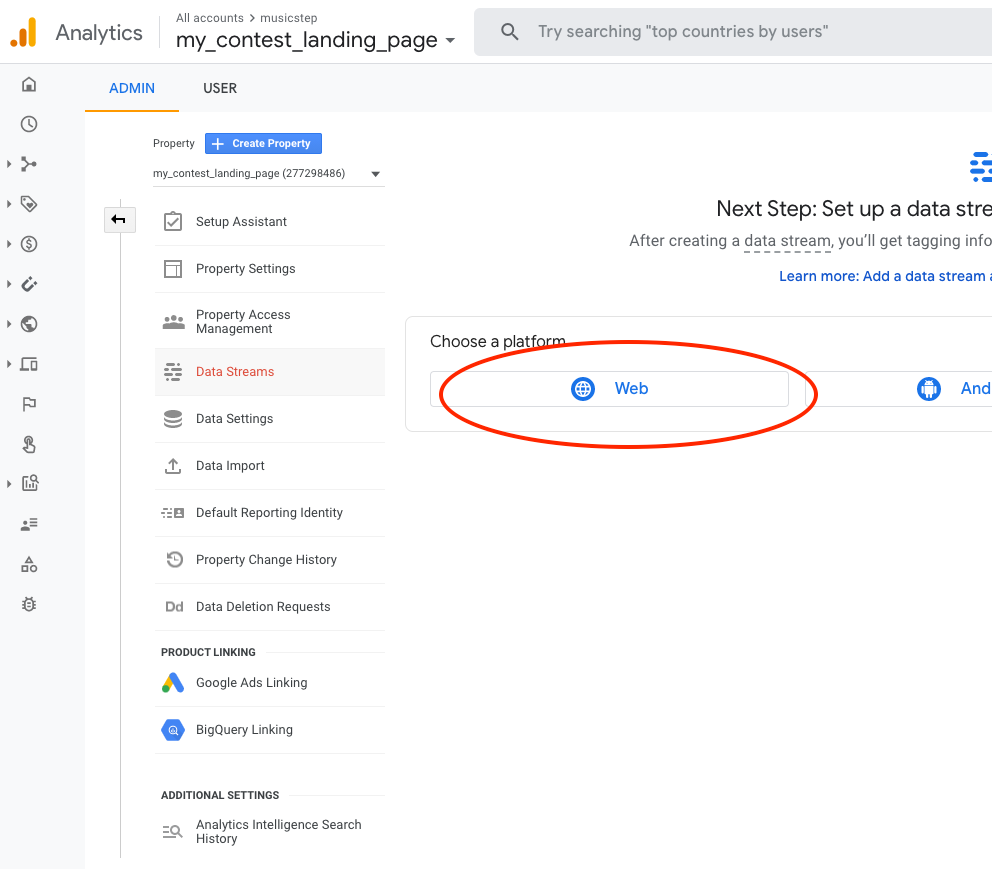
6. Now, we are able to set up our data stream. Enter the website URL (The url of your contest you have specified in the contest settings) and a name of the stream (e.g. the name of your contest). Click on “Create stream”:
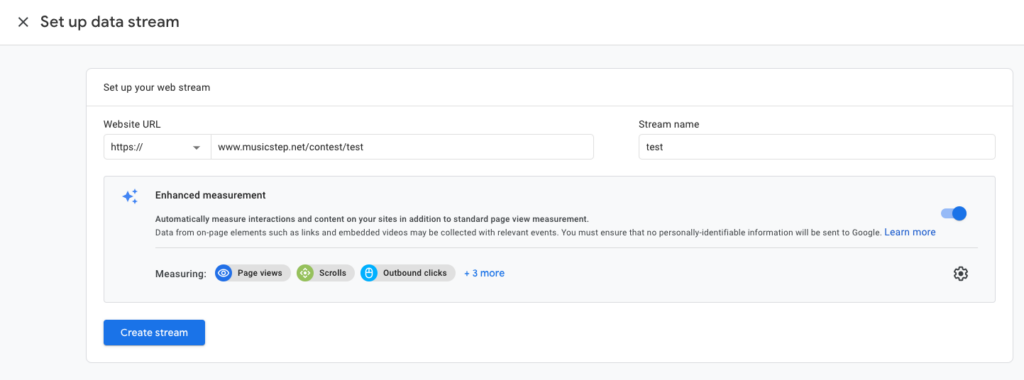
7. Now, we can see an overview of our data stream. To connect your contest landing page with Google Analytics, copy the “MESUREMENT ID” and paste it under the field “Google Analytics – Measurement ID”:
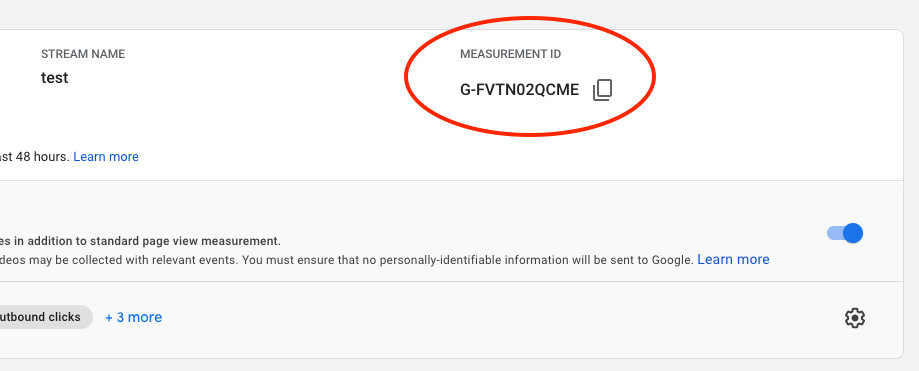
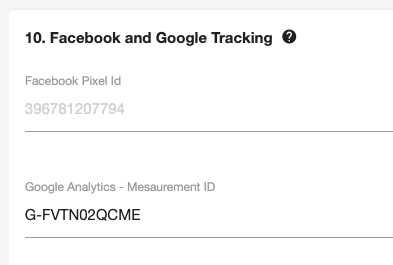
8. Save the contest and you’re done. You are now able to track users on your contest landing page.
Stream to an existing property
- Open Google Analytics and log in with your Google Account. Go to the admin page (bottom left corner)
2. Select your property and choose “Data Streams”:
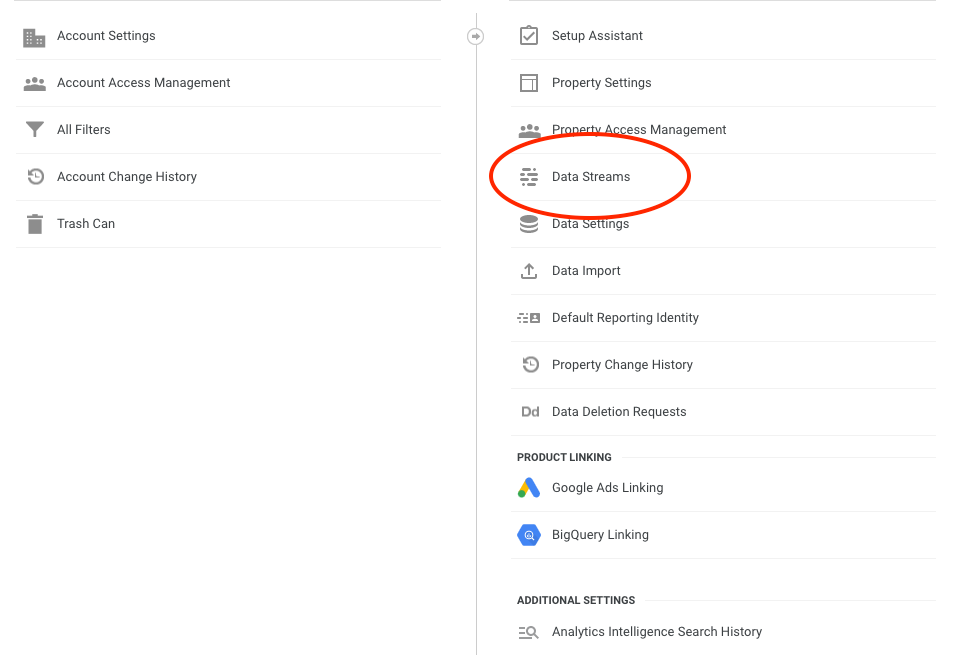
3. Choose a data stream.
4. Now, we can see an overview of our data stream. To connect your contest landing page with Google Analytics, copy the “MESUREMENT ID” and paste it under the field “Google Analytics – Measurement ID”:
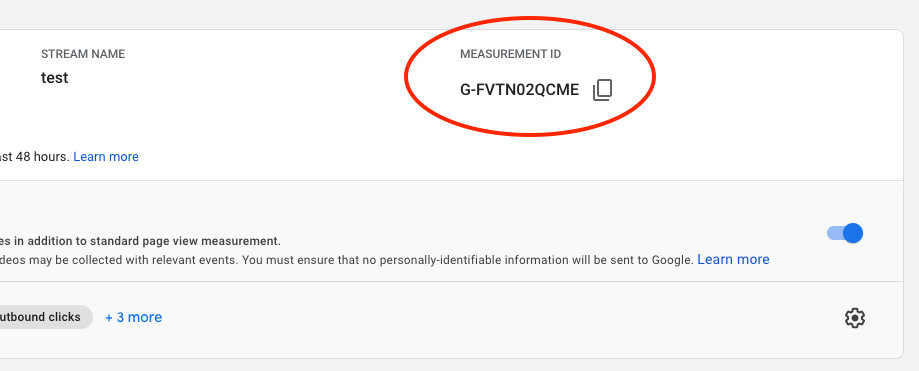
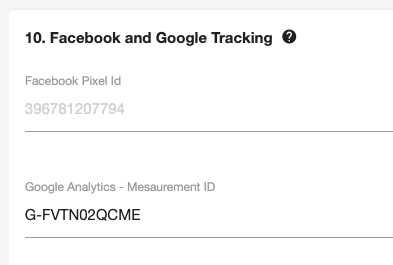
5. Save the contest and you’re done. You are now able to track users on your contest landing page.
If you have any questions, please contact us via service@musicstep.de